How to disable the automatic launch of a software when starting the Mac?
Relations June 27, 2020 0 COMMENTS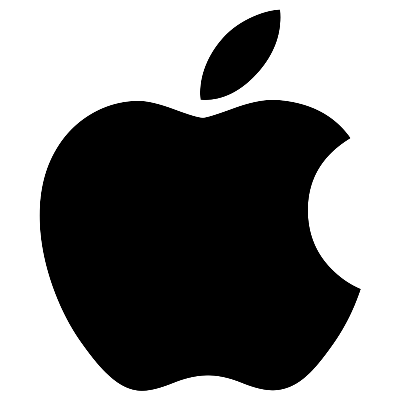
Applications that start at the beginning of your Mac session can significantly slow system performance.
Often, it is not even wanted: some software starts at startup without your consent. Fortunately, turning off Auto Launch is easy and fast . With a few clicks, this tutorial allows you to find a blank session every time you start.
Disable automatic launch from the Dock
- On the dock , find the software that starts at the start of the session.
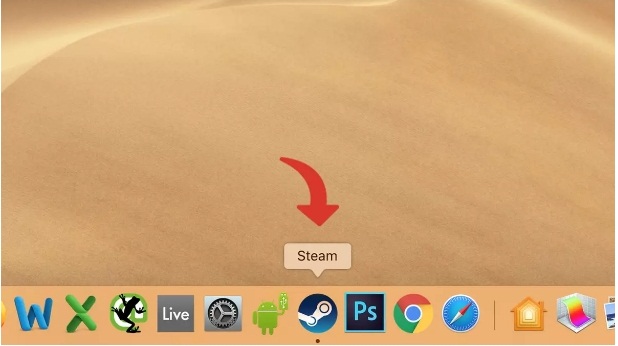
- 2-Press and hold (or right click ) to bring up the context menu.
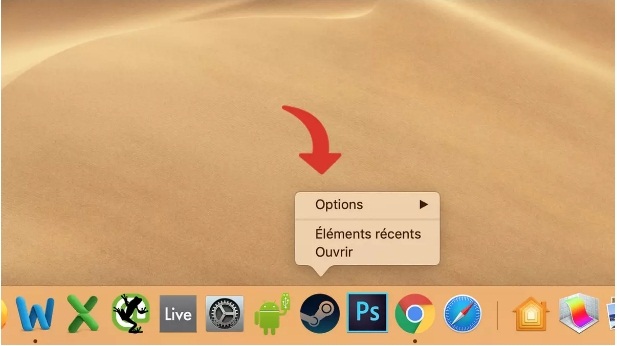
- -3 Click Options and disable the Open With Session option .
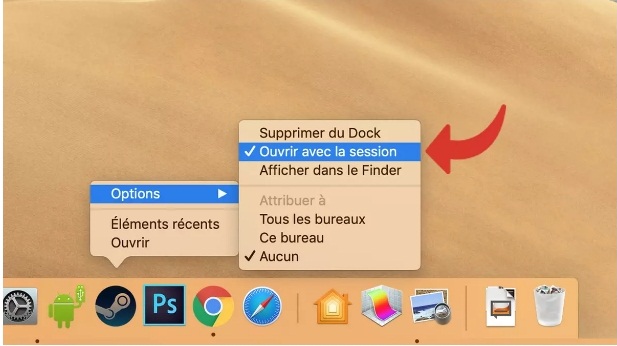
Disable automatic launch from “System Preferences”
- Open the “Preferences” menu by clicking on the Apple menu and then on System Preferences .
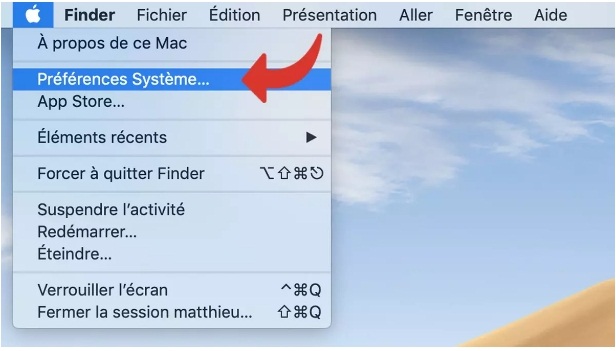
- 2-Tap Users and Groups .
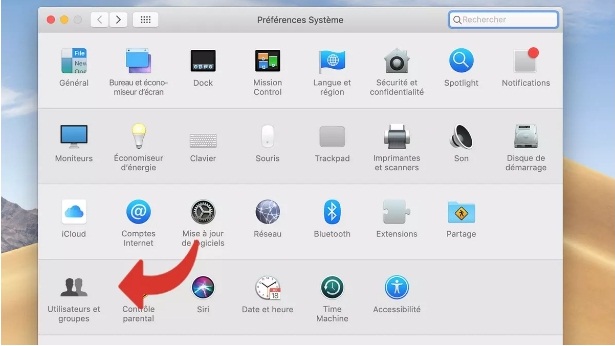
- 3-Click the Opening tab .
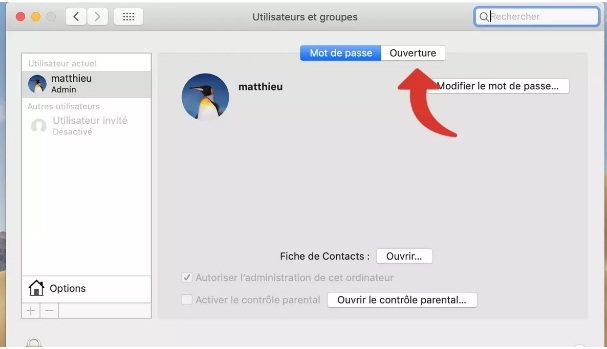
- 4- Select the application you want to prevent from starting at the start of the session.
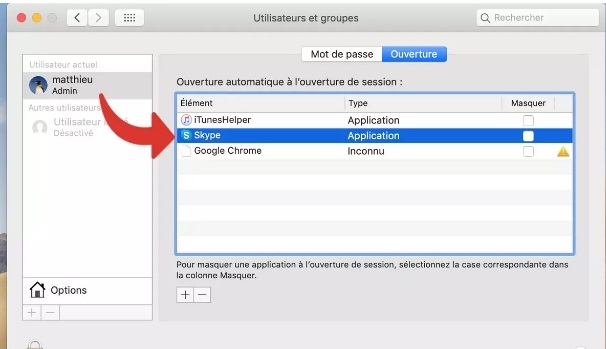
- 5- Click the “-” (minus) button to remove it from the list.
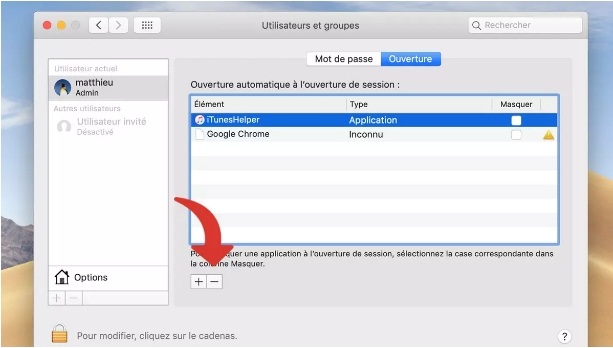
You can then repeat the manipulation for all the applications in the list that you do not want to start at startup.
Post Views: 346
RELATED ARTICLES
LEAVE A COMMENT
Recent Posts
- Big arrangements are made by a nervous Harris campaign to secure a close victory.
- Assault on peace: Hammas deadliest attack on israle on Oct 07 , instigated Midle East Crisis:
- Israel marked “solemn” anniversary commemorating 7/10 deadly attacks:
- Trump impeachment: Trump lashed out over his impending impeachment in an irate letter to Nancy Pelosi, accusing her of declaring “open war on American democracy”.
- hotness breaks its records in Australia :


